While the practice of merging exposures is a topic of much debate, I don’t really care. If you’re not into it, I totally understand and respect that. I too enjoy capturing and processing final images using single frames for 90%+ of my own photography. For the other stuff though, I do love me a nicely balanced, merged exposure and have for many, many years. I find the ability to bracket and merge in post a valuable tool when needing to be in and out of a space in a shorter amount of time (as opposed to setting up multiple lights for each and every shot which can limit the total amount of finished shots in the same time period). I’d like to say that clients will happily pay for 4 or 5 hours while you set up and shoot, but I’ve not found many that will A) have that much down time to shoot unless I want to shoot at 3 in the morning, which I totally don’t) or B) have the budget for, or see the value in a photographer that takes that long to shoot a space. Time is money, and the more I can save myself (and price my time to the client accordingly) the better off I’ll be.
Over my personal journey with HDR, I’ve used quite a few programs (HDR Soft/Photomatix, Everimaging HDR, HDR Efex, Photoshop…) and when Macphun and Trey Ratcliff recently announced Aurora HDR for Mac users, I was very interested. Much of my actual paid photography work falls into the interior design and hospitality realm, working with that wonderful group of folks at the ELK Collective.
My goal has always been a natural representation of light and space, which as many know, can be tricky when tonemapping images through an HDR program. When shooting an interior space, I want to take advantage of the actual dynamic range, getting detail in the highlights and shadows when and where I feel necessary, not just tone mapping for a more dramatic effect. Well, I chose to process my most recent shoot using solely Aurora HDR Pro, and here’s what I found out about that program along the way…
To start, if you’d like to work through this and follow along with me, you can download a free trial of Aurora HDR Pro from Macphun HERE. You can use a single image, or a bracketed series. All you need to do is open Aurora (or run it as a plugin from a host program like Aperture, Lightroom or Photoshop), navigate to and select the image(s) you’d like to work on.
You’ll be given the option to select Alignment, Ghost Reduction (I use my EV0 image as a reference by default) and Chromatic Aberration correction. Tick the applicable boxes and click “Create HDR”.
I’m going to take a slightly different tack on this review. Instead of purely walking through this program, I’m going to share my experience as I’ve worked through, processing one of my shoots using the first image I processed. In my opinion, HDR is better as an exacto knife, rather than an ax, and should be used differently for each image, essentially. There’s no one button solution for me as my goal is to really bring out the dynamic range of a scene, not necessarily make an image that looks like an HDR image, if that makes sense. That said, as opposed to the specific numbers or values, I’m looking at how a slider or group of tools will ultimately affect my pictures, and hopefully can help give insight into how that may translate to different shots, under different conditions. Also, modern software like this is pretty intuitive in that you can just start playing with sliders to see what looks good, and what may look good to me, may not to you, so the moral here is to have fun with it.
I find that in most situations, when shooting interiors, I rarely need more than 5 shots at single stop increments to capture the dynamic range in its entirety. (If interested in how I measure and capture the dynamic range of a scene, you can see an earlier article I wrote HERE) From time to time, I’ll stretch that out to 7 or 8 shots, but that might be for a poorly lit basement with a couple south facing windows that provide a horribly balanced exposure, for instance. With this shot, here’s what I started with.
In many cases, I will allow lights to slightly clip, hitting the right edge of the historgram because in reality, I’m not able to discern detail (like printing on the bulb for instance) so I feel those points fall outside of the perceptible range anyhow. What I do want to avoid is hotspots that those lights project (like the spots where the light hits the walls and floor, for instance). Same thing with deep shadow. If I can’t see detail by eye underneath a shelf in the corner or something, I don’t feel the need to try and stretch the exposure out multiple stops to bring detail out in a tiny, arguably insignificant element in the image. Long story short, I’m not worried about bringing every single pixel into the mix, because to me, that isn’t very realistic, and my goal with these projects are to help represent the space as realistically with a little extra punch.
Getting used to the tools involved in any new program can take a bit of time. Sliders and curves are easy enough to understand, but knowing how slight tweaks actually affect the final image can require a bit of trial and error.
I’m just going to walk through processing this one image, and we’ll work our way down the tool scroll bar along the right hand side. Start off finding a preset that suits your image. I find the presets in the Architecture grouping to be great starting points for my purpose here.
As far as layout goes, Aurora HDR is pretty darn intuitive. Similar to the other Macphun programs, you have a large viewer with presets along the bottom, with preset groups accessed via a drop down at the bottom right of the scrolling tool bar, and of course, a complete set of tools and subsequent sliders along the right hand side to adjust any preset.
One of the largest challenges I come across when batch processing HDR images is the ability to truly match the look across a series. While most all programs offer the ability to build and save user presets, Aurora offers a much finer control of traditionally automated features in HDR processing, like Tonemapping (by controlling the spectrum and lighting, and how those blend) as well as a further controlling of Tone through “smart tone” along with Highlight, Midtone and Shadow sliders down below the “Tone” drop down menu with further control of blacks, whites and contrast giving the image that jumping off point.
If you’ve shot your series with a consistent white balance preset, and exposure bracketing (hint: this is hugely beneficial when batch processing a job like a store or similar) assuming that the light is fairly congruous throughout the space, this will help immensely when creating consistency from one final image to the next. When processing, start with an image that is a good representation of the space as a whole, as this will give you a good preset to save, and further process your other images with.
Moving down, we get into the Structure tab which gives us more of the “HDR Look” by controlling Clarity, and the intensity of our previous adjustments through boosting or softening the overall micro contrast and tone mapping.
We then can adjust noise before we move down to the Image radiance and Color menus. I always appreciate added tools, and anything that further enables me to finish an image in a single program (like having the ability to target and control noise reduction) is value added. This is a salt and pepper adjustment that will vary from camera to camera, scene to scene and image to image. For batch processing, I tend to go very light on (if any) noise removal at this point, but if you’re seeing gratuitous noise, by all means, adjust, and then maybe dial down the amount a touch if you’re going to be creating a preset, as you can always apply NR after you’ve processed individual images as well on a case by case basis.
For me, the Radiance slider and subgroup, followed by Color, starts to really provide me with some semblance of reality in a space, as it applies to interior photography. Where, with landscape, or perhaps cityscape shots where vivid color may provide a more surreal appearance, and may be easier to blend into the scenery of landscape type images, I greatly benefit from being able to dial that way back with interior imagery via the Radiance sliders. Again, different abilities for different applications. Further down, in the Color menu, we get to play with the saturation and vibrance which helps me further tone down some of the more pronounced effects, common with HDR processing. Where I might punch up the Radiance and Saturation in a nice landscape, cityscape or macro image, I try to keep commercial interior shots on the realistic side. Especially important for real estate or the like, as people will be looking at images, trying to anticipate color, how it may or may not go with their furniture or art work, if they’d need to repaint, etc. Unrealistic representation is never going to provide you with a benefit in these scenarios, so good to default to a more neutral profile in these cases I find, because, again, you can always punch this up later if you really want.
Next, a real big benefit to Aurora HDR Pro is the ability to really, finely adjust detail. Global adjustments are similar to a standard Contrast or Structure slider in other programs. The global is split between small details (ie: micro contrast), medium details and large details. Best way I can see to describe this is in tonal contrast, to my eye at least. The larger the areas of tonal contrast between pixels or areas in an image, the more these three sliders will correspond with adjusting the detail in those areas.
Now, take that formula into the highlights and shadows. I’ve not seen this level of detail control provided in sliders for any other HDR program that I use. Much like the color and saturation argument I made above, I’d be cautious applying too much detail when processing commercial interiors though. What may play well in a cool shot of a flower or car perhaps, might not translate to everything, so play with it. Having the ability to really fine tune detail is again a huge benefit to this program. From there, the masking slider acts as a quick and easy opacity adjustment for the selected range of detail.
A further enhancement of tonal transition is achieved by playing with the Glow sliders. It provides a softening akin to an IR Halation, but refines it to keep it from spreading quite as much.
Top and Bottom Lighting comes in handy if you have a disparity between the top and bottom of your image. I see this as a huge benefit to landscape where you may have a darker foreground, and brighter areas in the distance, often found above the horizon line due to sunlight. Could come in very handy if shooting a home or room with darker floors and brighter ceilings to help balance just a smidge of that imbalance that can creep into images. Another very cool feature.
On to the curves and Color filtering control. I’ll be honest, I didn’t need to do much in the way of curves adjustment for my images. This is largely down to the way that the space I was shooting was lit, and due to the fact that much of their interior is similar colored wood with fairly monochromatic goods on the shelves. That said, there were a couple shots that I did need to bring down the reds and blues especially. If you’re seeing a dominating color, or tone, the curves and Color Filters will help bring those back into balance. Another way to utilize these is to bring back some contrast via the sliders, either globally or in specific channels (Red, Green or Blue), or to focus the saturation and luminance of a dominant or more subdued color in the image.
Color Toning was not on the menu for me when processing these images as I was looking to keep highlights and shadows as true to the space as I could. If you’re aiming for a cross processed, or split toned HDR image, this will make it an easy chore. I’m actually excited to try this out on some images, unrestricted by client need to realistically represent space and light 🙂
While the Vignette and Layer drop downs have nothing to do with each other directly, they’re at the bottom of the tool bar. Vignetting is what it is, and I am a fan of using slight vignetting to help direct a viewer’s eye for certain shots. Another tool to be used sparingly for interiors in my opinion.
Now, the Layer feature is very, very cool. You may not think about it at first as you work your way down, making your image perfect through all the sliders we’ve already worked our way through, but stick with me here. Using blend modes akin to standard Photoshop fare, you can start to really get creative with layering effects over each other. For instance, I added a layer at the very top right (under the histogram), and then set the blend mode to Screen, just to see what it did. As expected, it globally lightened the entire image, blowing out the highlights and unnaturally brightening the shadows, buuuuut, when dropping the opacity, it helped to bring the total exposure up a little bit which ended up looking really good. Beyond that, you can select a singular frame from your exposure bracketing to use for more selective blending. I used my EV 0 frame and set the blend mode to luminosity, then dropped that luminosity down to about 35%, and it helped soften and brighten the midtones up a little bit.
Certainly going to be something I spend more time exploring, but even with a play around, I saw some immediate benefit.
Alright, now to save our process as a preset so that we can easily apply this whole effect to many more images. While I’m rarely one to avoid an opportunity to ramble on with excessive verbosity, it is as simple as clicking the “+” symbol at the bottom right of the screen, next to the “Presets” title.
Name it, save it, use it. It will live in your User Preset group.
Easy, breezy.
The keen eyed among those who’ve made it this far, may have noticed that I further adjusted the image in Photoshop to correct for a little keystoning by straightening the vertical lines out evident along that right side specifically (never fully trust your on screen levels without a good visual check). With as much attention as I may or may not pay when capturing, there is often a need to work within a variety of software to finalize any images. I may have used three or four plugins for a given HDR image in the past, but outside of straightening adjustments, this series was entirely processed and finished with Aurora HDR Pro.
Having gone through and worked through my entire shoot, once I had a preset dialed, the work was cake. Like I’d mentioned early on, I’ve used a lot of different HDR processing programs, but nothing has come close to the totality of function and adjustment that Aurora HDR has. I’m sold.
You can find Aurora HDR Pro for Mac, on Macphun’s website HERE which runs $99, and currently comes with 3 months of free 500px membership and 24 custom HDR Textures through the end of the month.
I will certainly be using Aurora for my future projects, but had some fun running through older shots and reprocessing them as well. Here are a few more shots, all of which are combinations of that 5 stop swing (-2, -1, 0, +1, +2) that tends to work well for me.
(((Stay tuned as I’m working on a grouping of presets for interior stuff. Hope to have them available through Macphun shortly. I’ll post an update if and when that happens.)))
Thanks for the read, and for more from me, or to share your shots with the ever growing TRP community at large, connect with me via the socials; Facebook, Twitter, Flickr and Instagram. If you would like to receive email notifications as I post new articles, please feel free to add your email address at the top right of the page here as well.
Happy shooting,
Tyson







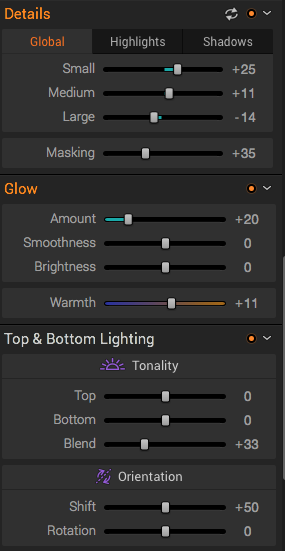






I wish I had a Mac as this software looks great. Awesome write up too. Your photos speak for themselves.
LikeLike
Thank you, sir 🙂 I too wish that all software was multi platform, but such is the way of the world.
LikeLike
It’s interesting and I’ve got MacPhun’s Creative Kit 2016. They take a casual approach to photography with some very intense work behind the scenes. I’m not sure I’ll ever use any of it but I find that the applications could be useful.
I’ve never been one for HDR but I find a careful use reasonable. Olympus’ inbuilt Dramatic Tone makes the overdone HDR easy. I understand that, when making brochures, such techniques are quite useful.
LikeLike